|
I will have to admit, I am constantly hoping that my obsession with podcasts is about to become a cultural trend. Because this is a medium I love so much, I have decided to make a podcast for my students. So far, I have recorded 4 episodes. You can find them in iTunes, or wherever you get your podcasts. Below is the process I use to make these episodes. To make my classroom podcast, I use Audacity. It is a free software program you can use to record audio with multiple tracks and effects. When I start a new podcast episode, I insert my theme music. I found a song called Archimedes, by Jason Stazcek that fit the mood I was going for on freemusicarchive.org. If you are planning to make a podcast of your own, I strongly recommend going here to find your theme music and any other background music you want. It ensures you are not violating any copyright laws.  Podcast artwork Podcast artwork The next thing I do is record an introduction, based upon a script I wrote and keep in a Google document. I will modify this script slightly each week for the episode, but it mostly stays consistent. I will then go back and add the Autoduck effect to the parts where I speak, so the music doesn't overpower the audio. Then, I add a fade in and fade out. This will lead into the portion where I record myself reviewing the content for the week. I will often focus on important concepts and common misconceptions when I speak. I will add background audio I found on freemusicarchive.org to this part and add an Autoduck effect. Then, I record the closing portion with the theme music, like I did in the introduction. After saving the file to an mp3, I will use the MP3 gain program that levels out the volume level on the track. I upload this new file to my SoundCloud account and it gets pushed out to the world via the built-in RSS feed. Per my former professor, Brian Yuhnke, I added the rss feed to Blubrry.com and iTunes to allow easy access. The good news is that you only need to do this once, and your podcast will automatically get pushed out to listeners. For the artwork, I simply used my teacher logo over an image I found in the public domain of Flickr. I use Paint to add any text or modifications. Again, once I set it up, I only have to edit the image a little for each episode. As far as how my podcast is going, I'm not getting many students to listen. I was told that while it is great review, hearing me speak is kind of boring. To change things up, my new idea is to include interviews of their classmates on the podcast. What do you think? How else can I change things up to get students to listen and review math at the same time?
0 Comments
Currently, I have a couple of podcasts I'm creating. One for my own personal reflections, and one for my classroom. For each podcast, I use a different editing tool for different reasons. Below is an outline of my process for my personal podcast - Math, Tech and Teaching. More about my classroom podcast in my blog next week. 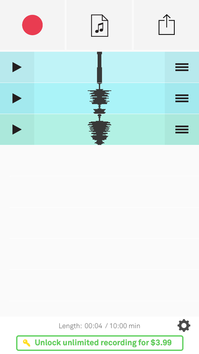 Screenshot of Opinion app. Screenshot of Opinion app. For Math, Tech and Teaching, I use Opinion. It is basically an app that lets you record, cut, and arrange audio clips into one audio file. You can also import audio files from your iCloud Drive or Google Drive and drop them into your podcast. You can drag clips around into whatever order you like and clip them as you like. For my podcast introduction and closing, I recorded a separate intro and closing using Audacity (this is separate from Opinion). For the music, I used tracks I liked from the Free Music Archive. Once I edited the opening and closing with the music I picked, I exported the two tracks as mp3s and saved them into a folder on my Google Drive. Each time I record a new episode on the Opinion app, I add these tracks at the beginning and at the end by importing them from my Google Drive. I then record the dialogue for the middle on my phone while I walk to work. Once I've finished recording and editing, I export the track with its title and description. Opinion provides you with an RSS feed, so I have registered my podcast with iTunes and Blubrry for easy subscription options on iPhone and Android. Each time I publish, the new track automatically goes out to any subscribers. Now that the opening and closing are recorded and I've submitted my RSS feed, creating each new episode simply involves recording audio on my phone and exporting. This helps me keep myself accountable for making new episodes about every week. You can see a lit of episodes on my Podcast page. Questions? Making a podcast of you own? Leave me a message in the comments.  This year, I have been asked by colleagues at my school, "What one tech tool would you recommend I use in my classroom?" As a high school math teacher and former AP teacher, the winner was clear: Remind. For those of you who have been keeping up with my work, you will know I completed an entire action research project on tech tools teachers can use to promote homework completion. You can find the resulting paper here. *Spoiler alert: the most effective tool I used was Remind. So, what exactly makes it so magical? 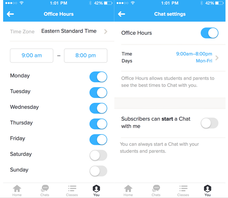 Screen shot of chat feature. Screen shot of chat feature. Remind is a communication tool teachers can use to send group text messages to their student without anyone having to exchange cell phone numbers. Teachers can send text messages, attachments, and audio messages to their entire class from from a web browser of their cell phone. A new feature added last spring was the chat feature, where teachers can communicate through individual messages with students during set office hours. It is a one-stop shop for communicating with your student with the tools they have on their person at all times. What more could any teacher ask for? Text is how students communicate and Remind is the perfect way to use the tools they love to support their learning. The follow is a list of some of the ways I use Remind.
What one tech tool would you recommend? How do you use Remind? Please share in the comments below!
|
AuthorMattea Garcia is a human-centered problem-solver dedicated to improving learning and technology experiences. This blog is dedicated to reflections on leadership, educational technology, instructional coaching, educational equity, and more. Archives
June 2022
Categories |
 RSS Feed
RSS Feed
